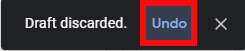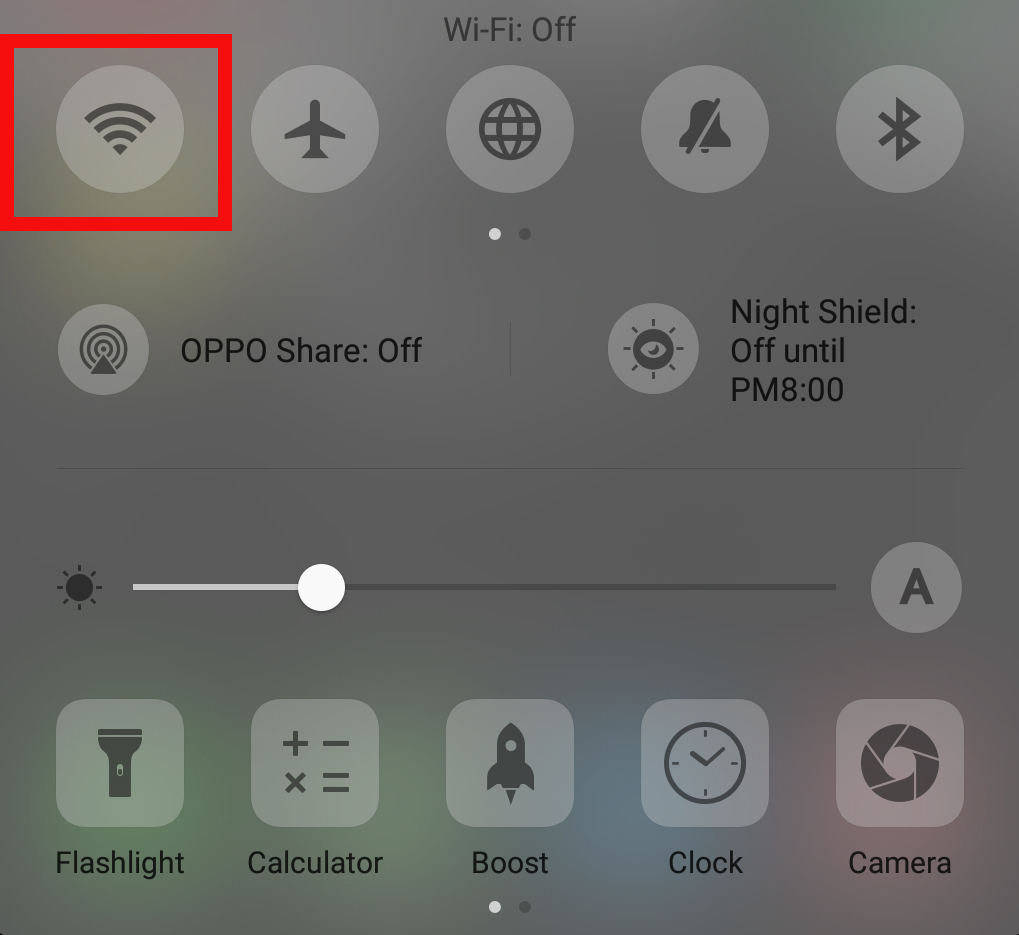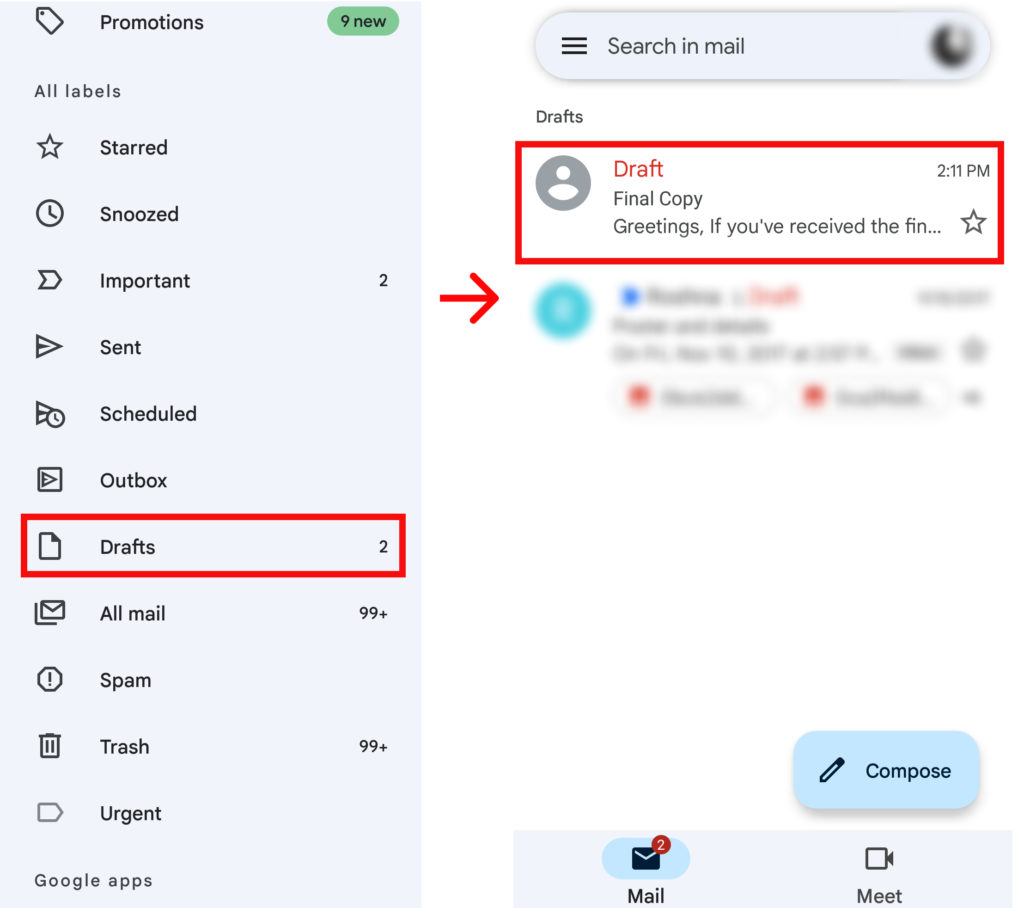If you want to know how to recover deleted draft in Gmail, keep on reading. If you can recover the deleted draft under the first 10 seconds, you can find the deleted draft safely. It gets more complicated after that. Keep on reading to find out how to recover deleted draft in Gmail after those 10 seconds.
How to Recover Deleted Draft in Gmail?
Deleted drafts are not complete mail, so it doesn’t go to the trash folder once deleted. However, there are a few ways to recover deleted drafts in Gmail if you deleted the draft for some reason. They are:
Use the Undo buttonSave a copy from another synced deviceUse HxD softwareUse Google vaults as a Google Workspace subscriber
1. Use the Undo button
As we’ve mentioned already that the first ten seconds would be the easiest time to recover your deleted draft. So, when you delete the draft, you will see a notification pop up that says that your draft is discarded. You have press the Undo button in the first 10 seconds of pressing the delete button. Just press the ‘Undo’ button to re-open your deleted draft.
2. Save a copy from another synced device
You’d have at least one more device that you’ve synced your Gmail account with, right? You’ll be using that device just in case you couldn’t undo the deletion. Jump quickly into these next steps.
1. Press ‘Airplane Mode’ or turn off Wi-fi on the device.
2. Tap ‘Drafts’ and find your draft email.
3. Open the email, copy its content and paste it on your device’s notepad.
3. Use HxD Software
HxD software is free software that you can use to recover your deleted Gmail draft. You’d have to open your Gmail account on your browser while you use this software. Go to the ‘Task manager’, and then to processes on your laptop click on the process and press ‘Go to details’. Note down the PID for the process. You have to click on the program which is consuming the most memory. Google Chrome and Gmail consume a lot of memory, so the program with the highest number of memory will get you to your deleted draft detail. Now go back to HxD window and click on ‘Open main memory’ and find the Chrome program with the same ‘Process ID’. Use the shortcut ‘Ctrl+F’ and type a portion of your deleted draft email. HxD window will show the text you typed in. Then you can copy and paste the text to your notepad.
4. Use Google vaults as a Google Workspace subscriber
You can search for the archived text even if you deleted the draft by accident. But, for that, you’d have to be a paid member of Google Workspace. Being a paid member allows you to access ‘Google vaults’. Then you can find your deleted text in an archived form. As you are a paid member, Google keeps all of your emails safe in the Google vault for you to access- including the deleted ones.
Final Thoughts
This is how to recover deleted draft in Gmail. If you accidentally delete your drafts, there are a few ways around recovering them. Just do not forget that your deleted draft emails won’t be stored in the Trash folder. So, you’ll have to be careful. But even if you slip up and accidentally delete your draft email, now you have a few options to consider. Your mail could be a free account or a paid account, but you do have some options available. If you have any queries, please let us know in the comments. We hope this article helped.
Δ