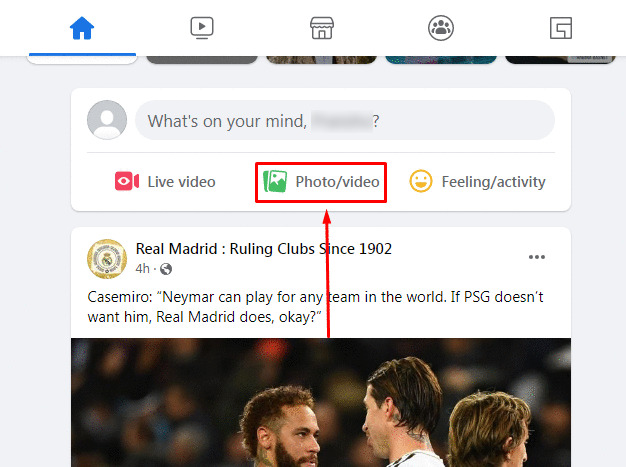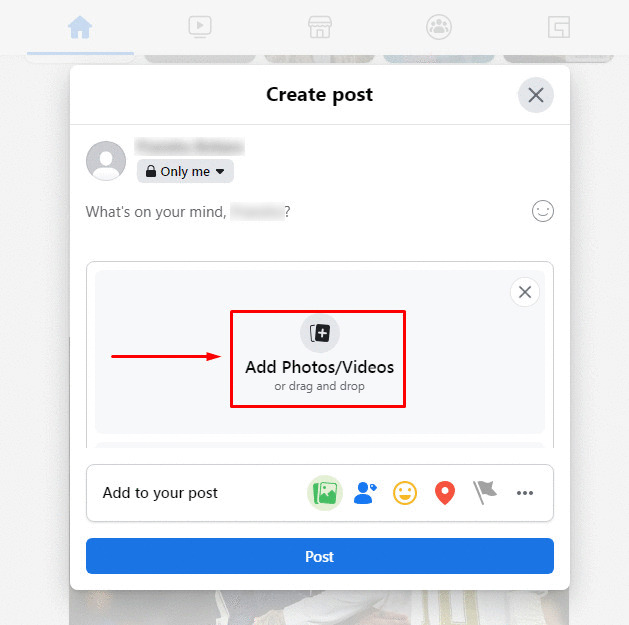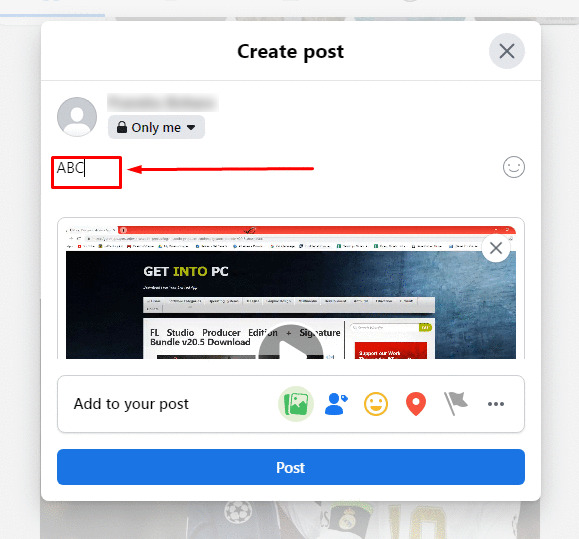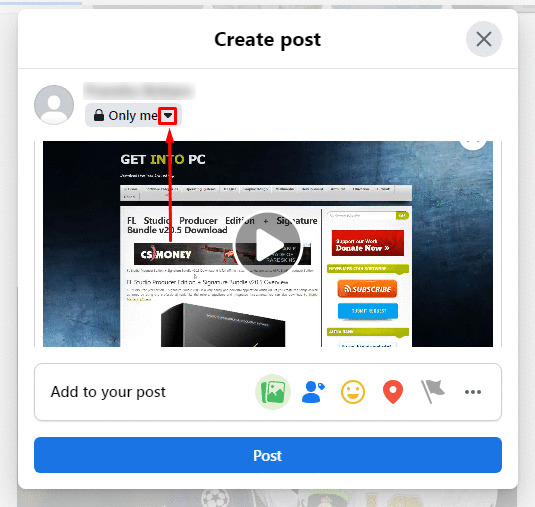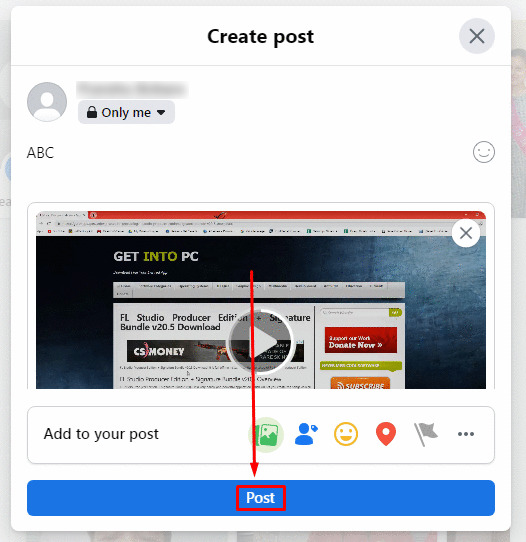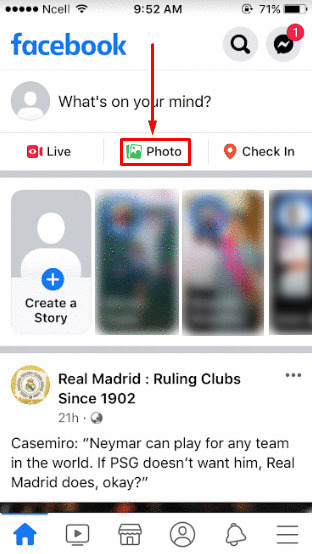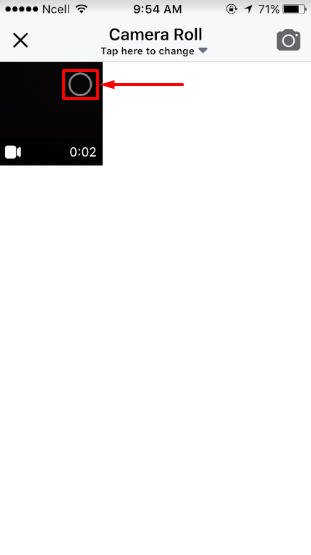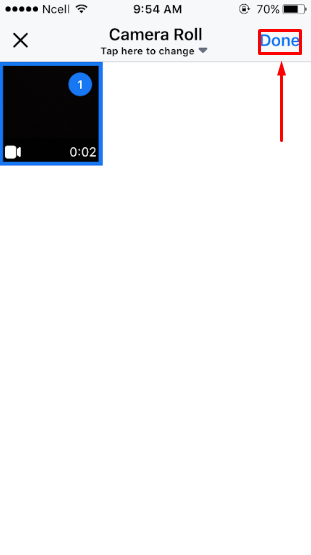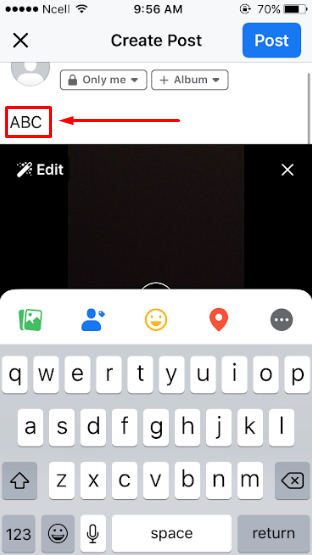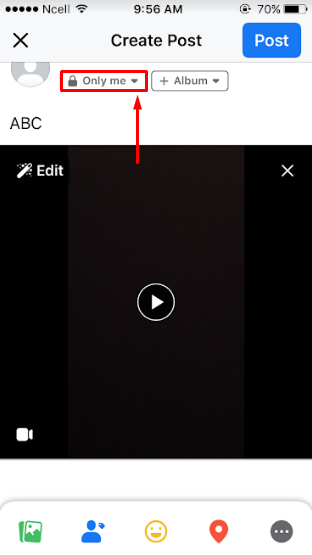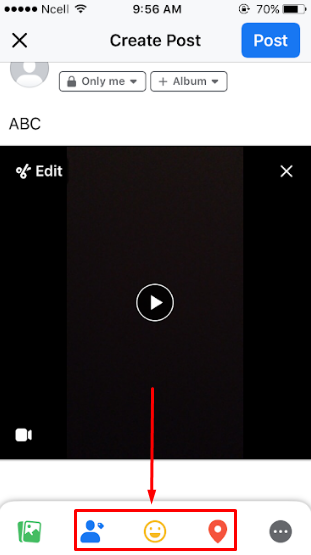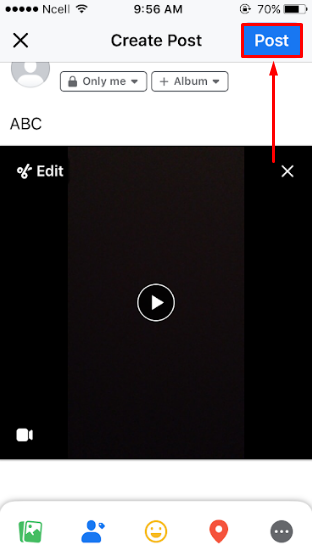Before Facebook was a place where you could only text your friends and share photos but through the years there have been many changes. Nowadays, people might even share a short video rather than a photo. Now you know how to watch all kinds of videos on Facebook but you may not know how to post a video on Facebook. So in this article, we have put together some steps so that you can learn to post a Video on Facebook.
How to Post a Video on Facebook?
Whether you are a content creator and would like to share a video with your followers, or just a casual user looking to share your short video with your friends, you can easily do so by posting a video. Down below are some super simple steps that will teach you how to post a video on Facebook on both desktop as well as mobile.
On Desktop
1. Open Facebook on your browser and click on ‘Photo/video‘.
2. Click on ‘Add Photos/Videos‘ or drag and drop your video.
You can choose to select your video file or you can also drag and drop your video on the ‘Add Photos/Videos‘ grey box.
3. Select the video you want to post.
4. Write down a Caption for your video.
5. Click on the Upside Down Triangle to edit the privacy of your post.
6. Select one of the privacy options.
There are a few privacy options you can choose from:-
7. You can select the options and choose to tag people, share your feeling, and also your location.
8. Click on ‘Post‘ to post your video.
After following all of the steps you must have already posted your video. If not then do go back and make sure to follow the steps carefully and then you can also post a video on Facebook.
On Mobile
1. Open the Facebook app and tap on ‘Photo‘.
2. Tap on the video you want to post.
3. Tap on ‘Done‘.
4. Write down a caption for your video.
5. Tap on the Upside Down Arrow to edit the privacy of your post.
6. Select one option and click on ‘Done‘
7. Select the options and choose to tag people, share your feeling and also your location.
8. Tap on ‘Post‘ to post your video.
After following the steps you have successfully learned how to post a video on Facebook and now you can post whenever you want.
Why can’t I post a video on Facebook?
If you are not able to post a video on Facebook then your video file might not be supported by Facebook. You may also have some problems regarding privacy settings on your phone which as not letting you post a video on Facebook. If your video file size is large maybe it is taking longer to upload or simply Facebook cannot support the large size of your file.
What format does a video have to be for Facebook?
Facebook supports video in MP4 and .Mov formats.
How Big of a Video Can You Upload to Facebook?
Facebook supports file sizes up to 10 GB as well as resolutions up to 1080p only. The videos also must be less than 240 minutes long.
Conclusion
Videos are a fun way to share what you are up to with your friends or if you are a content creator it is a good way to keep your fans updated on Facebook. No matter who you are, posting a video to Facebook is super easy and you can do so by following the steps we have provided you at the top. That is it for this article and we hope that we were of some help to you. If you have any questions or queries then please feel free to leave them down below. We will try to answer them as soon as possible. Related Article: How to Delete a Facebook Post?
Δ