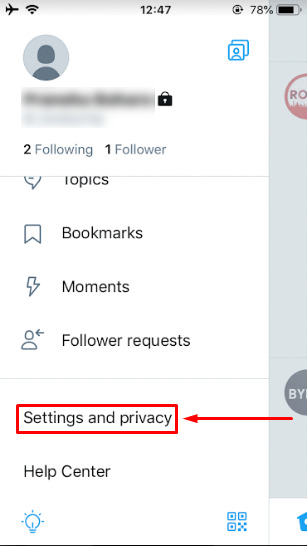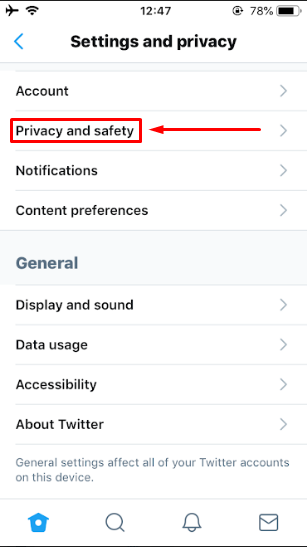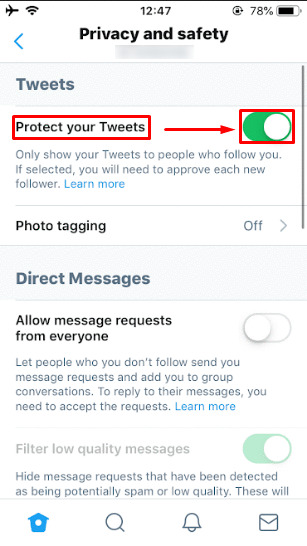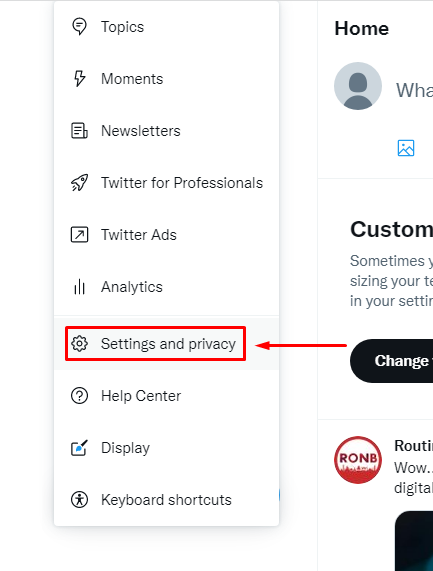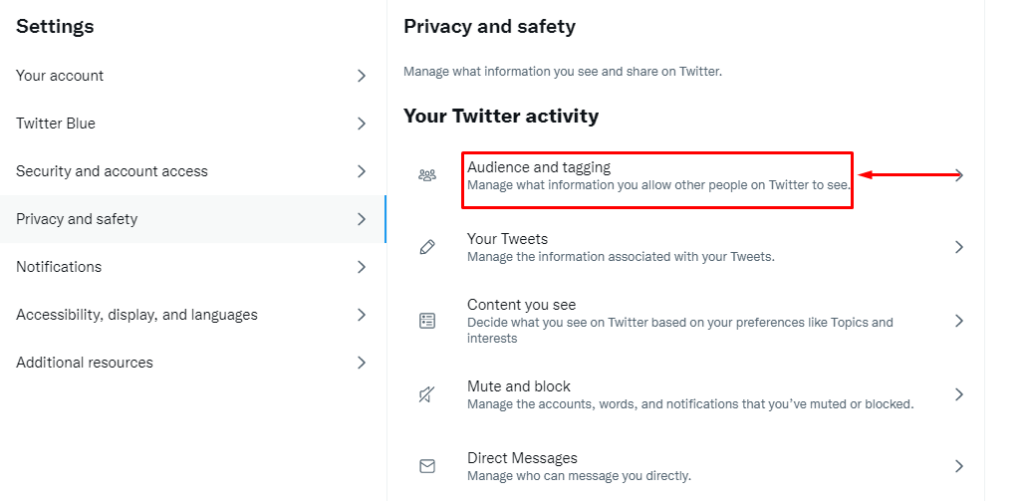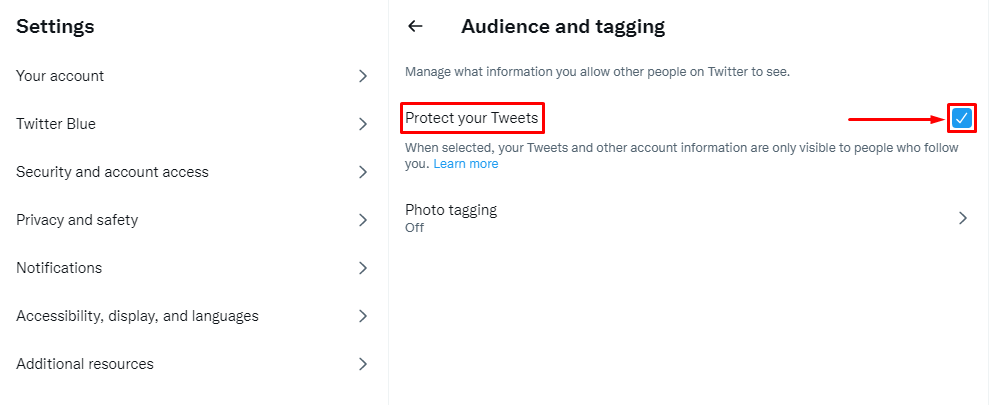You may have made your account private but now you want to change it so that you have a public account. To make Twitter account public is super simple and you can do so if you follow the easy steps that are present down below.
How to Make Twitter Account Public?
You may have been wondering what you need to do to make your account public again. The process of turning your account to public is not that hard and you can do it by going to the settings and making a few tiny changes in the Security and Privacy section. Just follow the steps down below and you should be good to go.
On Mobile
1. Open Twitter app and tap on your profile icon at the top-left.
2. Tap on ‘Settings and privacy‘ when the options list pops up.
3. Tap on ‘Privacy and safety‘.
4. Toggle off the green ‘Protect your Tweets‘ so it turns grey.
On Desktop
1. Open Twitter and click on ‘More‘ present on the left side.
2. Click on ‘Settings and Privacy‘ after a list of options pops up.
3. Click on ‘Privacy and Safety‘.
4. Click on ‘Audience and tagging‘.
5. Uncheck the blue ‘Protect your Tweets‘ box so it turns grey.
What Happens Your Twitter Account is Public?
When your Twitter account is public anyone can see the tweets that you have posted whether they follow you or not. People who do not have a Twitter account can also view your tweets. Anyone can follow your account without you having to accept their request. Other users can interact with your tweets and retweet them as well.
What Happens to My Tweets After I Make My Twitter Account Public?
After changing your account from private or protected to the public, your tweets that were protected will now become public. Everyone can see your tweets and interact with the content that you share. The tweets will not remain protected or private and will be visible to everyone.
Wrap Up
By default Twitter accounts are public. You may have wanted to make your account private at some time and went to the settings to make a few changes. Now you may have changed your mind and want to make twitter account public, That is why we put together some steps so that you could easily make Twitter Account Public. That is nearly it for this article and we truly hope that we were able to help you in some way. If you have any queries and questions that you would like to ask then please feel free to leave them down below. We will try our best to answer them as soon as possible so do not hesitate in asking.
Δ